Here's what you need to do if your Galaxy S5 is prompting you for a PIN or PUK code error, unable to unlock SIM (PIN or PUK) or receive any of the following errors on your mobile device:
- error prompt: PIN code blocked.
- error prompt: Enter PUK code.
- error prompt: SIM card locked.
- error prompt: SIM card damaged.
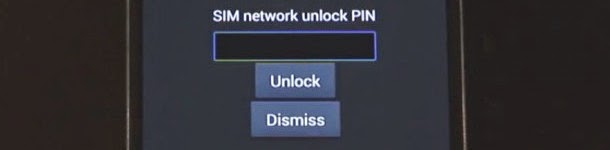
Please note that the aforesaid error prompts are more likely due to incorrect code entry or an incorrect code is entered several times already.
Following are manufacturer-recommended workarounds when you encounter any of the aforementioned errors prior to contacting your phone carrier or service provider:
1. Check you device and make sure it has no physical or liquid damage.
2. Try to power off the device completely and then remove the SIM card.
3. Re-insert the SIM card and make sure it is properly installed and is not damaged. If you notice any damage to the SIM card, please contact you phone carrier or service provider to escalate the issue and for replacement options.
4. Power on the device.
5. Enter the SIM PIN code to unlock it.
If you are not sure or don't remember your default PIN code, or the phone is asking a PUK code, then try to disable the SIM PIN or change the SIM PIN code. Here's how:
1. Tap Menu from the Home screen.
2. Select Settings.
3. Tap More.
4. Select Security.
5. Tap on the option to Set up SIM card lock.
6. Tap on Change SIM PIN to change the SIM card PIN or remove the check mark from the box next to Lock SIM card.
Note: To remove or change the SIM card PIN, you will be required to enter your SIM PIN. If you don't have this information, then contact your service provider from a different device for further assistance and recommendations.
Generally, SIM PIN code is used to protect the SIM card from being used in other devices. When you enable the SIM PIN lock in your device, you will be asked to enter the code after you power it on.
A PUK code will be required after entering incorrect SIM PIN code for several times. After multiple failed attempts, the SIM card will be locked and will need to be replaced.
No comments:
Post a Comment